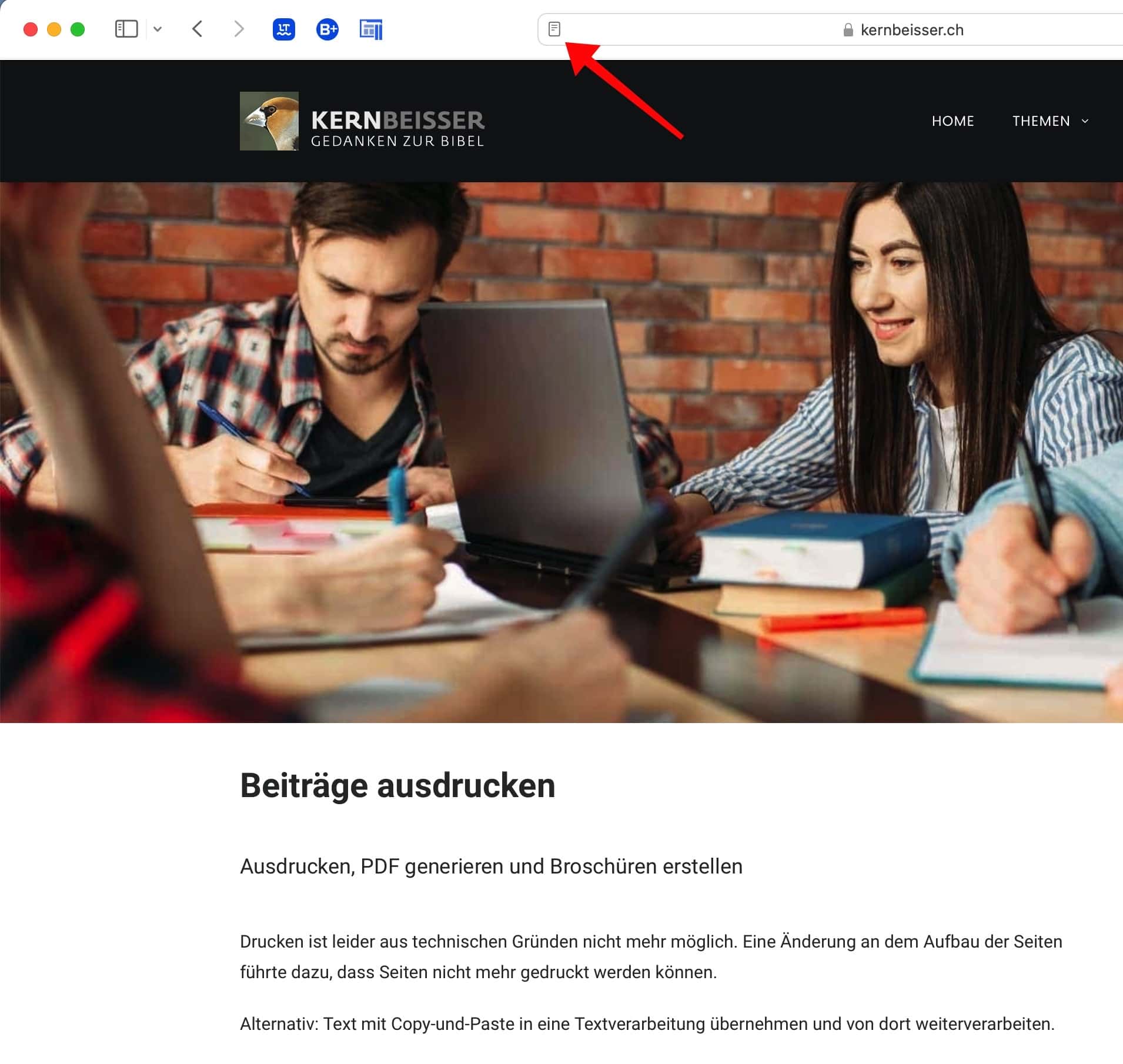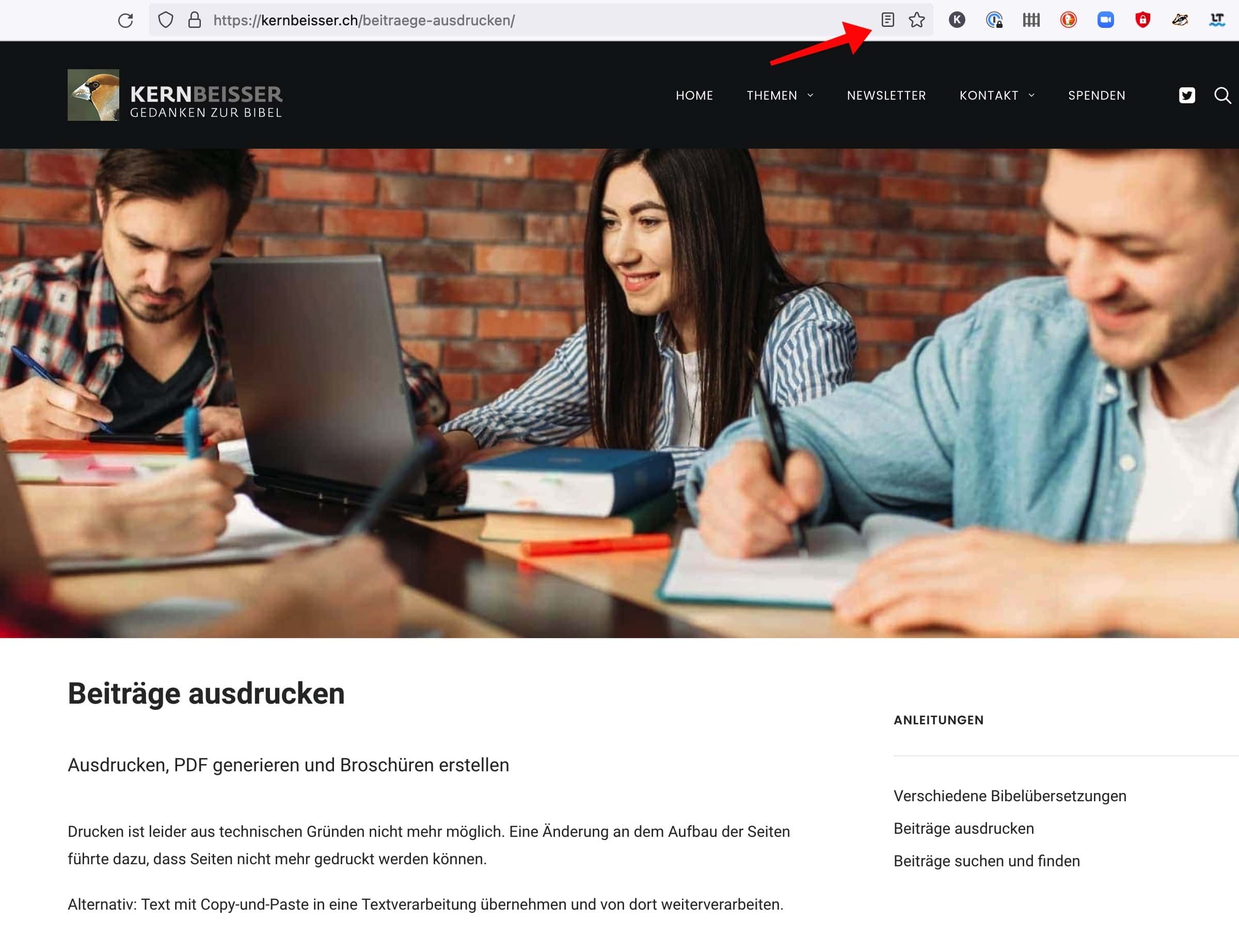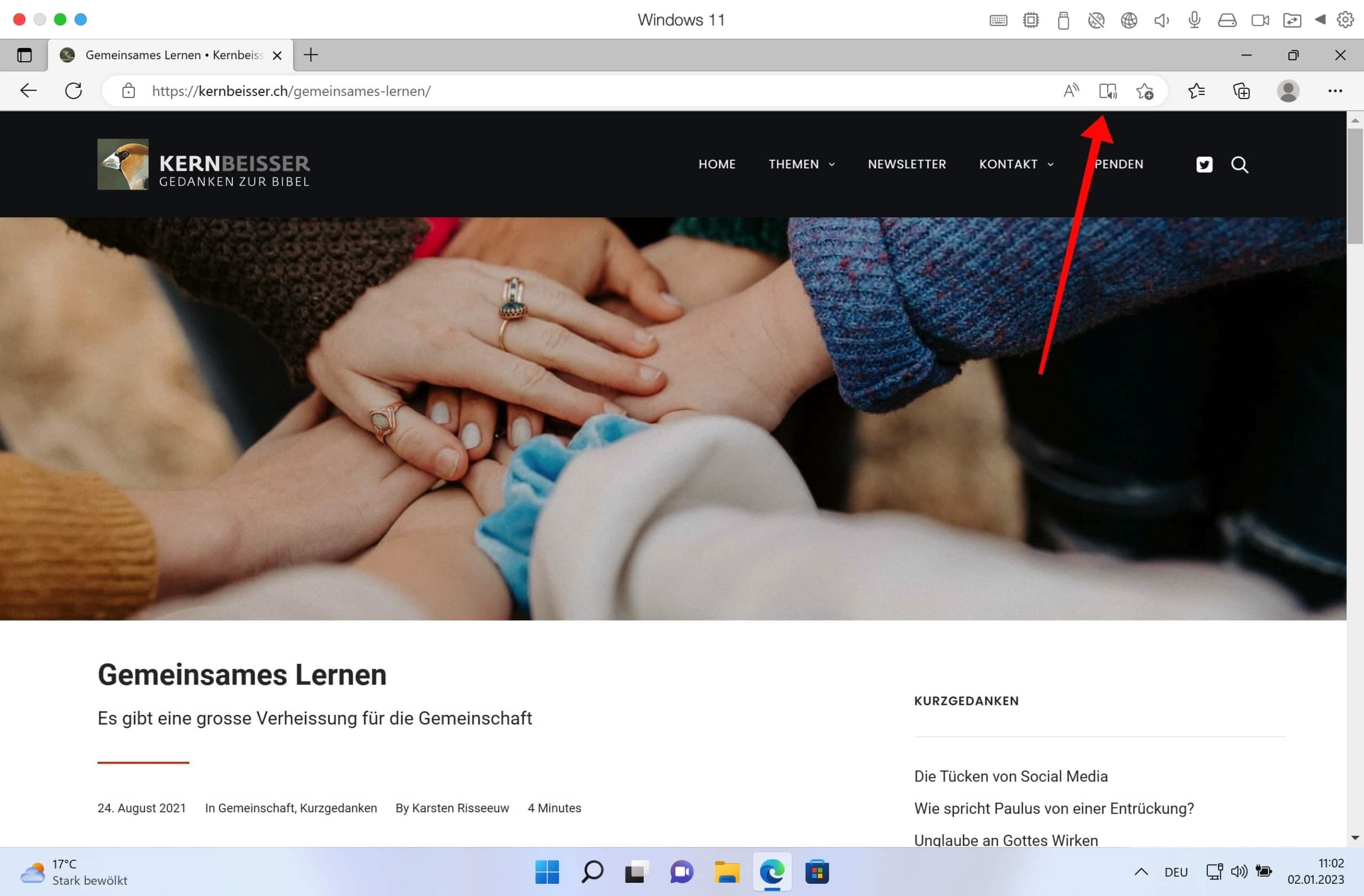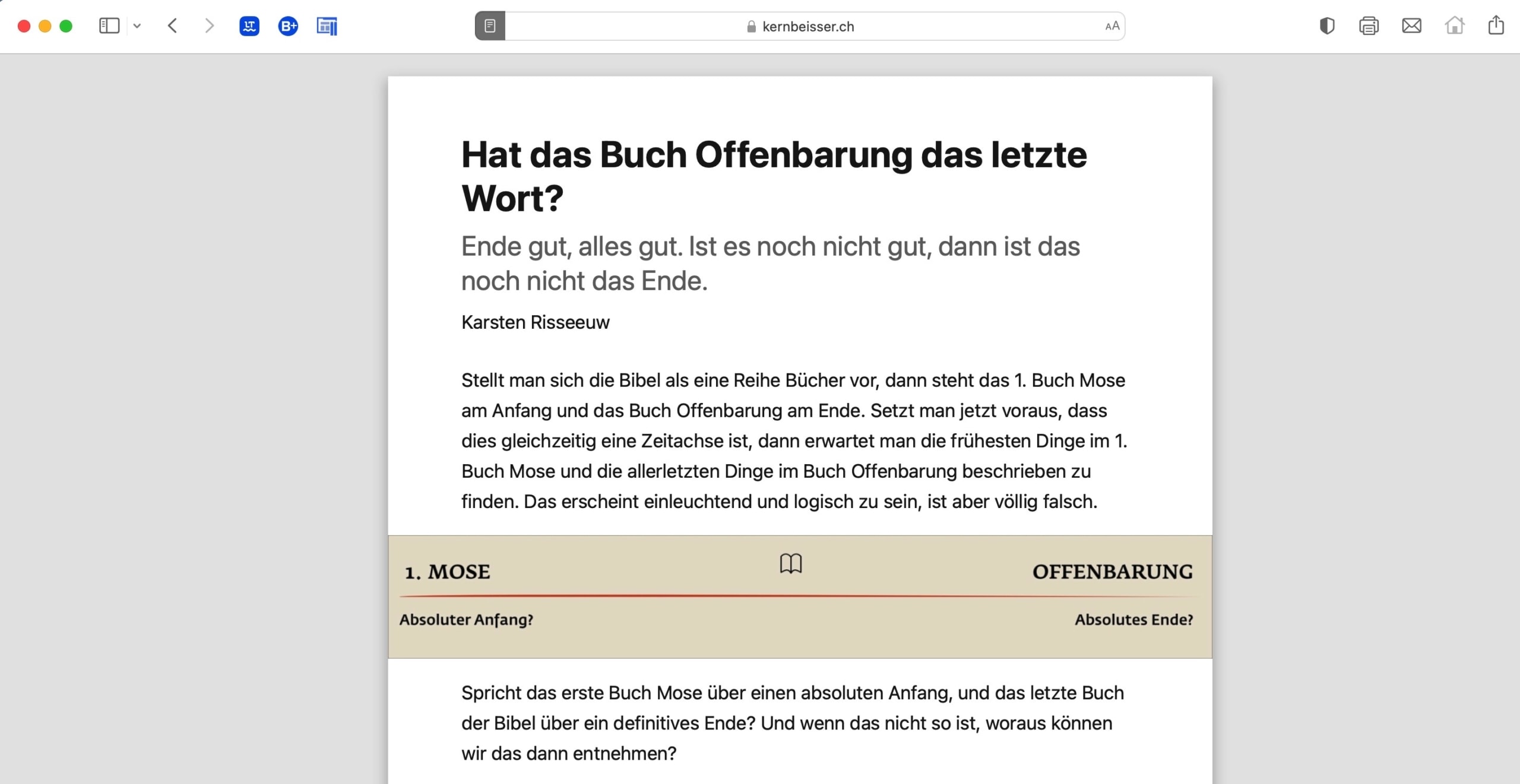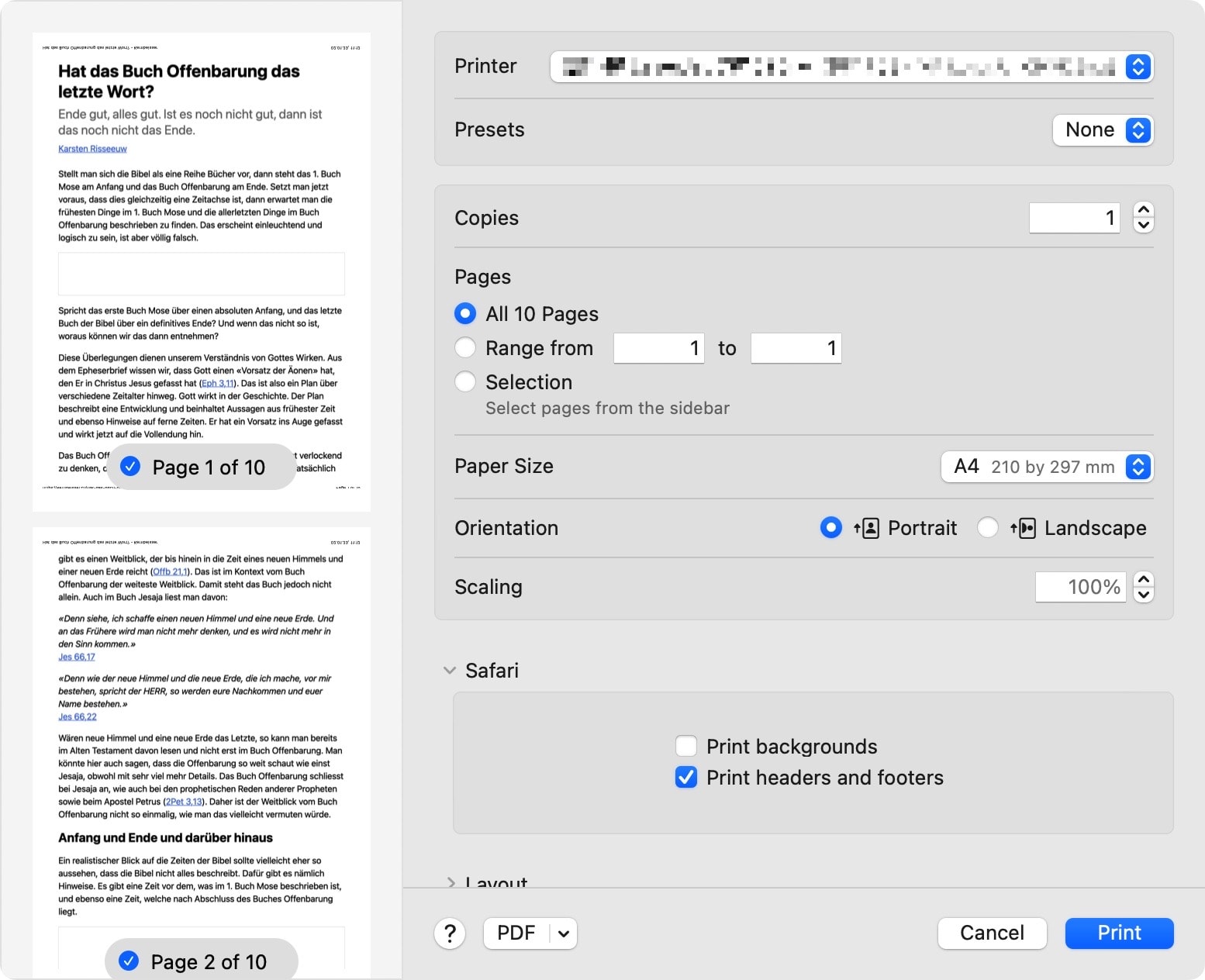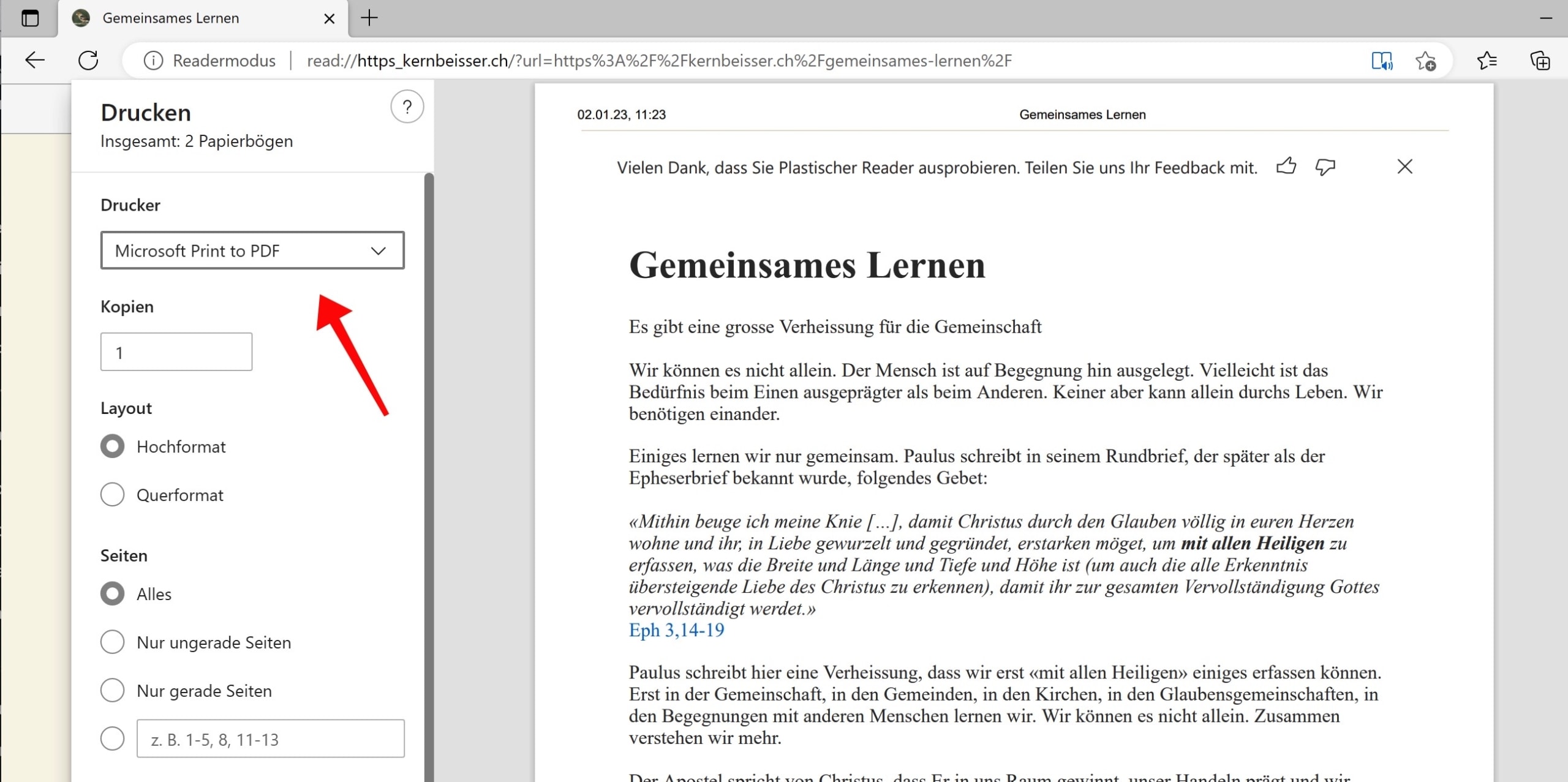Contributions to this website can be easily printed. All you need is a modern browser in which you can select a “read view” for a page. This is true for both Mac and for Windows, as well as for desktop browsers and mobile browsers.
It goes in two steps:
- Select reading view
- Print (to paper or to PDF).
Select reading view
Limits of implementation
Not all pages display correctly in all browsers. This is a result of two things: building the page with automatic titles, as well as the implementation in the browser. The reading view is not a website function, but a browser function. It is therefore up to the browser whether the page can be displayed completely. This is not always the case with Safari. Those who have problems with Safari can try the Firefox browser, for example.
Print reading view
A read view shows only the content of the current page or post. Things like navigation are dropped. However, images that are part of the content are retained. This is a simplified representation, intended to be able to read a post without distraction and in larger font. Once on this view, you can print and then print only the current representation.
Create brochures
If you want to create a brochure from an article, or print it smaller and on both sides, the way via PDF is recommended. In the print form you create a PDF file. On macOS, PDF libraries are built into the operating system. It does not require any additional software. On Windows, Microsoft has integrated a corresponding printer driver in the system (“Microsoft Print to PDF”).
Once you have the PDF file, this file – for example, with pages on A4 – can be output to a brochure through additional software. Such solutions are available for Mac and Windows.